We're done discussing some troubleshooting steps for some modem issues. Now, we are going to a more detailed part of troubleshooting. I will begin it with "How To Perform an IP Configuration" for different Operating Systems like Windows XP, Vista and Macintosh.
We will start with Windows XP.
Why do we need to perform an IP Configuration? First, IP Configuration will provide you a detailed information and will help you to locate the following:
◘ IP Address - is a numerical label that is assigned to devices participating in a computer network utilizing the Internet Protocol for communication between its nodes.
◘ Subnet Mask - is a logically visible, distinctly addressed part of a single Internet Protocol network.
◘ Default Gateway - is a node (a router) on a TCP/IP Network that serves as an access point to another network.
Other uses of IP Configuration
◘ Fix some IP related problems (169 IP addess for example)
◘ Renew / Release Ipo address
◘ Flush DNS Control
◘ Ping modem and websites
◘ Fix Winsock Error
Now, let's start with the basic which is how to track the IP ADDRESS.
HOW TO PERFORM AN IP CONFIGURATION IN WINDOWS XP
►Click the "Start" button
►From the start menu click "RUN"
 ►The "Run" box will appear
►The "Run" box will appear
►On the text box, just type "CMD" or "COMMAND" ►The Command Prompt window will appear or in layman's term, they called it the "black Window or black box"
►The Command Prompt window will appear or in layman's term, they called it the "black Window or black box"
 ►Now right where the cursor is blinking, just type "ipconfig"
►Now right where the cursor is blinking, just type "ipconfig"
 ► Then after a few seconds, the command prompt will response and it will provide you the "Ethernet adapter Local Area Connection" info which includes the IP address, Subnet Mask and the Default Gateway.
► Then after a few seconds, the command prompt will response and it will provide you the "Ethernet adapter Local Area Connection" info which includes the IP address, Subnet Mask and the Default Gateway.
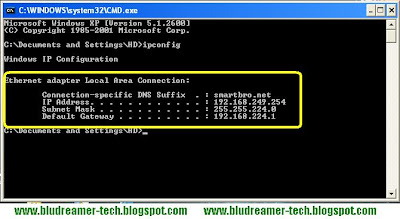
♫ You can also access the "command Prompt" by choosing "Accessories" from the start menu, then another panel will appear, then choose "Command Prompt".
♫ Or go to the control panel and choose the "Local Area Network Connection" icon. Right click the icon and select "Status" from the option. The "Local Area Connection Status" box will appear. Just click the "Support" tab and it will then provide you the IP information
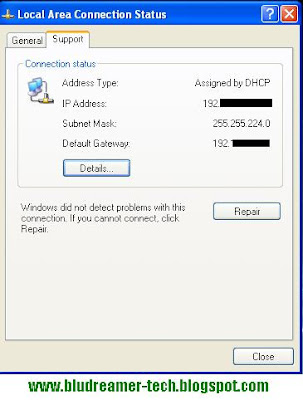 ♫ You can also click the "Local Area Network" icon from your system tray". Right click and choose "Status' from the options. The "Local Area Connection Status" will appear
♫ You can also click the "Local Area Network" icon from your system tray". Right click and choose "Status' from the options. The "Local Area Connection Status" will appear
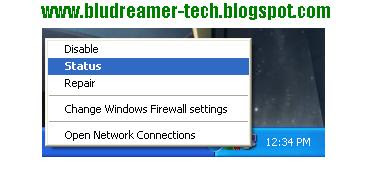
Why do we need to perform an IP Configuration? First, IP Configuration will provide you a detailed information and will help you to locate the following:
◘ IP Address - is a numerical label that is assigned to devices participating in a computer network utilizing the Internet Protocol for communication between its nodes.
◘ Subnet Mask - is a logically visible, distinctly addressed part of a single Internet Protocol network.
◘ Default Gateway - is a node (a router) on a TCP/IP Network that serves as an access point to another network.
Other uses of IP Configuration
◘ Fix some IP related problems (169 IP addess for example)
◘ Renew / Release Ipo address
◘ Flush DNS Control
◘ Ping modem and websites
◘ Fix Winsock Error
Now, let's start with the basic which is how to track the IP ADDRESS.
HOW TO PERFORM AN IP CONFIGURATION IN WINDOWS XP
►Click the "Start" button
►From the start menu click "RUN"
 ►The "Run" box will appear
►The "Run" box will appear►On the text box, just type "CMD" or "COMMAND"
 ►The Command Prompt window will appear or in layman's term, they called it the "black Window or black box"
►The Command Prompt window will appear or in layman's term, they called it the "black Window or black box" ►Now right where the cursor is blinking, just type "ipconfig"
►Now right where the cursor is blinking, just type "ipconfig" ► Then after a few seconds, the command prompt will response and it will provide you the "Ethernet adapter Local Area Connection" info which includes the IP address, Subnet Mask and the Default Gateway.
► Then after a few seconds, the command prompt will response and it will provide you the "Ethernet adapter Local Area Connection" info which includes the IP address, Subnet Mask and the Default Gateway.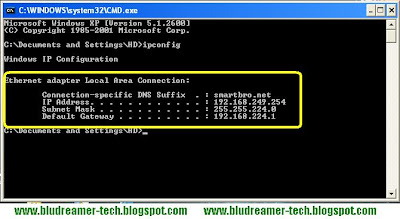
♫ You can also access the "command Prompt" by choosing "Accessories" from the start menu, then another panel will appear, then choose "Command Prompt".
♫ Or go to the control panel and choose the "Local Area Network Connection" icon. Right click the icon and select "Status" from the option. The "Local Area Connection Status" box will appear. Just click the "Support" tab and it will then provide you the IP information
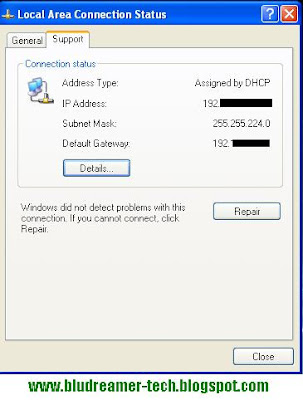 ♫ You can also click the "Local Area Network" icon from your system tray". Right click and choose "Status' from the options. The "Local Area Connection Status" will appear
♫ You can also click the "Local Area Network" icon from your system tray". Right click and choose "Status' from the options. The "Local Area Connection Status" will appear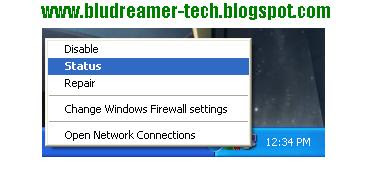
1 comment:
I just stopped by to say hello and what you are up to. Your sites sure look good.
Have a wonderful Christmas.
Love and Blessings,
AngelBaby
Post a Comment