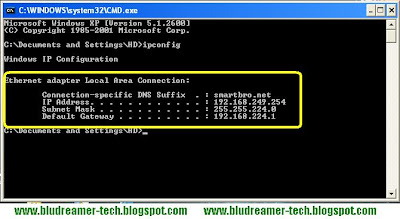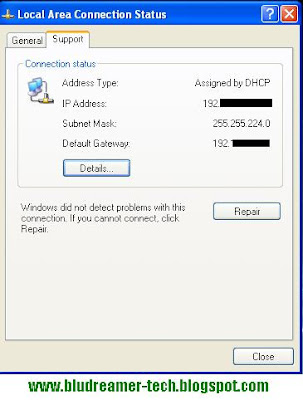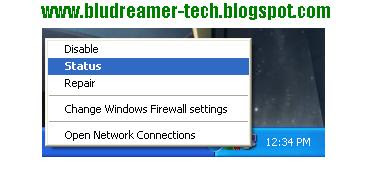The Command Prompt is not just for tracking the IP Address. You can also execute dome commands to configure your ip
here are the list of some IP Configuration commands
ipconfig - Display or show basic information
ipconfig /all - Display Full configuration or detailed information
ipconfig /release - Release the IP Address for the specified adapter
ipconfig /renew - Renew the IP Address for the Specified Adapter
ipconfig /flushdns - Purge the DNS Resolver Cache
ipconfig /registerdns - Refresh all DHCP leases and re-register DNS Names
ipconfig / displaydns - Display the contents of the DNS Resolver Cache
ipconfig /showclassid adapter - Display all the DHCP class IDs allowed for adapter
ipconfig /setclassid adapter - Modify DHCP class ID
Aside from Ip configuration, you can also do some commands like Ping
Ping Command is used to test the network connection
You can Ping the ip address by simply typing
ping 192.168.x.x
Ping the modem by typing the default gateway; ping a website by typing the url after the word ping (ping www.yahoo.com)
here are the list of some IP Configuration commands
ipconfig - Display or show basic information
ipconfig /all - Display Full configuration or detailed information
ipconfig /release - Release the IP Address for the specified adapter
ipconfig /renew - Renew the IP Address for the Specified Adapter
ipconfig /flushdns - Purge the DNS Resolver Cache
ipconfig /registerdns - Refresh all DHCP leases and re-register DNS Names
ipconfig / displaydns - Display the contents of the DNS Resolver Cache
ipconfig /showclassid adapter - Display all the DHCP class IDs allowed for adapter
ipconfig /setclassid adapter - Modify DHCP class ID
Aside from Ip configuration, you can also do some commands like Ping
Ping Command is used to test the network connection
You can Ping the ip address by simply typing
ping 192.168.x.x
Ping the modem by typing the default gateway; ping a website by typing the url after the word ping (ping www.yahoo.com)