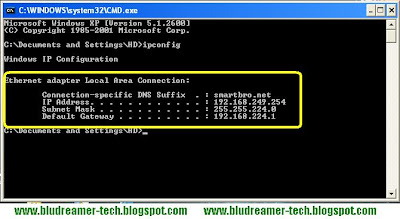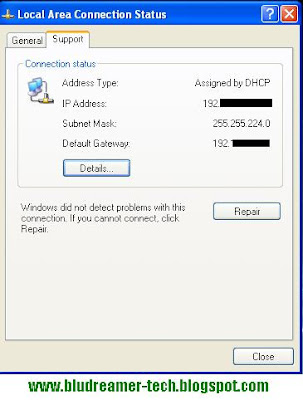A default gateway is used by a host when an IP packet's destination address belongs to someplace outside the local subnet. The default gateway address is usually an interface belonging to the LAN's border router.
You can access the Graphical User Interface or GUI of your modem by typing the default gateway numbers on your address bar. n computer networking, a default gateway is the device that passes traffic from the local subnet to devices on other subnets. The default gateway often connects a local network to the Internet, although internal gateways for local networks also exist.
You can access or trace your PC's default gateway by:
◘ Performing an IP Configuration
◘Checking TCP/IP properties
◘ and through checking LAN properties in your control panel
You can access the Graphical User Interface or GUI of your modem by typing the default gateway numbers on your address bar. n computer networking, a default gateway is the device that passes traffic from the local subnet to devices on other subnets. The default gateway often connects a local network to the Internet, although internal gateways for local networks also exist.
You can access or trace your PC's default gateway by:
◘ Performing an IP Configuration

◘Checking TCP/IP properties

◘ and through checking LAN properties in your control panel