Performing IP configuration in Windows Vista is almost the same as how you perfrom an IP configuration in Windows XP. It's just that, the way how to access the Command prompt is a little bit different though much easier.
HOW TO PERFORM AN IP CONFIGURATION IN WINDOWS VISTA
►Click the Windows Vista Orb ( or simply the round button in the lower left corner of your window)
►Now, there are 3 ways how to access the command prompt from the start menu ◘ By typing "CMD" or "Command" in the "Start Seach" field box at the bottom part of the menu
◘ By typing "CMD" or "Command" in the "Start Seach" field box at the bottom part of the menu
◘ By clicking "All Programs", then select "Accessories", then choose "Command Prompt" from the accessories option panel
◘ There's also a "command prompt" icon on the start menu. just click it and you will be directed to the Command prompt window
►The Command Prompt window will appear or in layman's term, they called it the "black Window or black box"
 ►Now right where the cursor is blinking, just type "ipconfig"
►Now right where the cursor is blinking, just type "ipconfig"
 ► Then after a few seconds, the command prompt will response and it will provide you the "Ethernet adapter Local Area Connection" info which includes the IPv6 address, Subnet Mask and the Default Gateway.
► Then after a few seconds, the command prompt will response and it will provide you the "Ethernet adapter Local Area Connection" info which includes the IPv6 address, Subnet Mask and the Default Gateway.
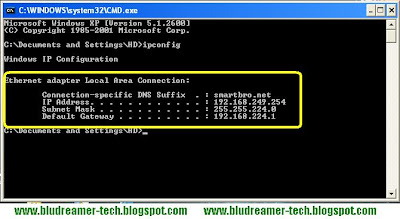
♫ You can also go to the control panel and choose the "Local Area Network Connection" icon. Right click the icon and select "Status" from the option. The "Local Area Connection Status" box will appear. Just click the "Support" tab and it will then provide you the IP information
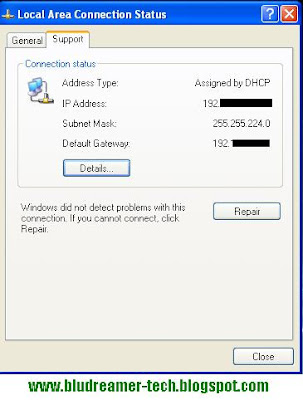
HOW TO PERFORM AN IP CONFIGURATION IN WINDOWS VISTA
►Click the Windows Vista Orb ( or simply the round button in the lower left corner of your window)
►Now, there are 3 ways how to access the command prompt from the start menu
 ◘ By typing "CMD" or "Command" in the "Start Seach" field box at the bottom part of the menu
◘ By typing "CMD" or "Command" in the "Start Seach" field box at the bottom part of the menu◘ By clicking "All Programs", then select "Accessories", then choose "Command Prompt" from the accessories option panel
◘ There's also a "command prompt" icon on the start menu. just click it and you will be directed to the Command prompt window
►The Command Prompt window will appear or in layman's term, they called it the "black Window or black box"
 ►Now right where the cursor is blinking, just type "ipconfig"
►Now right where the cursor is blinking, just type "ipconfig" ► Then after a few seconds, the command prompt will response and it will provide you the "Ethernet adapter Local Area Connection" info which includes the IPv6 address, Subnet Mask and the Default Gateway.
► Then after a few seconds, the command prompt will response and it will provide you the "Ethernet adapter Local Area Connection" info which includes the IPv6 address, Subnet Mask and the Default Gateway.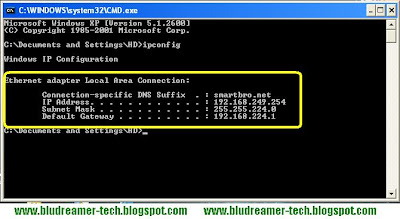
♫ You can also go to the control panel and choose the "Local Area Network Connection" icon. Right click the icon and select "Status" from the option. The "Local Area Connection Status" box will appear. Just click the "Support" tab and it will then provide you the IP information
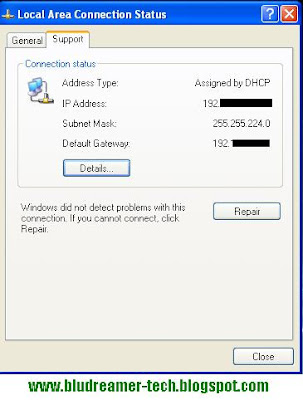
No comments:
Post a Comment