Last time, we discussed how to perform basic troubleshooting if the Power Light in Your Modem is OFF and not working properly, Now, we are going to proceed to another Light next to Power Light which is the ETHERNET LIGHT.
Before we proceed to some basic troubleshooting steps, Let us discuss first what is the meaning of Ethernet. What's the difference between Ethernet and Internet? And what is this Ethernet for? Ethernet Cable is also known as RJ45 cable, cat5 cable or in some layman's term, it is referred to us as " the Fat Cable" because it is fatter and bigger compare to other cables connected at the back of your modem. This Ethernet Cable may comes up with different colors and design but with one standard size. Ethernet cable is responsible for transmitting signal from your modem to your PC and vice versa. Or if you have a router, Ethernet cable is also used to connect your modem to your router to all the other PC connected into it.
Ethernet Cable is also known as RJ45 cable, cat5 cable or in some layman's term, it is referred to us as " the Fat Cable" because it is fatter and bigger compare to other cables connected at the back of your modem. This Ethernet Cable may comes up with different colors and design but with one standard size. Ethernet cable is responsible for transmitting signal from your modem to your PC and vice versa. Or if you have a router, Ethernet cable is also used to connect your modem to your router to all the other PC connected into it.

Ethernet cable is classified as a Category 5 cable or Cat5 cable which both ends are connected into a standard 8P8C connector or often called as the RJ45 connector. So how can you identify which port in your modem and in your PC tower this Ethernet cable should be connected?
First, there should be a label at the back of your modem that says "Ethernet" or if there's no label indicating an Ethernet Port, simply look for this symbol.
 This is the same symbol that you have at the back of your computer tower.
This is the same symbol that you have at the back of your computer tower.
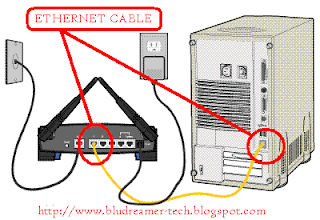
This is the how the Ethernet cable should be connected. Since the RJ45 connector have the same size, you can always switch both ends of the Ethernet cable.
Now going back to our main topic, How if
THE ETHERNET LIGHT IS OFF WHILE OTHERS ARE WORKING.
 Basically, if the Ethernet light is not working, DSL, INTERNET, and ACTIVITY lights should not be working as well. Remember as i've mentioned before (Check "Modem Sync") You can never established DSL and the rest of the lights unless you established a steady light in your ETHERNET
Basically, if the Ethernet light is not working, DSL, INTERNET, and ACTIVITY lights should not be working as well. Remember as i've mentioned before (Check "Modem Sync") You can never established DSL and the rest of the lights unless you established a steady light in your ETHERNET
If the Ethernet Light is Off, the first thing that you have to do is to check the physical line. As long as you have a solid green light on you Power, you can go and check the Ethernet cable directly.
Check if the cable is securely plugged in each port. If it's still not working, then try to switch both ends of the cable (meaning to say, the one which is connected to your modem should be the one that you're going to connect to your PC and vice versa).
If you're done checking the lights and still, the Ethernet Light is not working, then check the IP Address by doing an IP Configuration. This will determine if there is a solid connection between your modem and your PC or not.
By doing an IP Configuration, all you have to do is to click the "START" button on the lower left corner of your screen(if you're using a Windows XP) or click the round Window "Orb" if you're using a Windows Vista. Safari is quite complicated so i will discuss it in a separate post soon.
(WINDOWS XP) So after you click the "Start" button, the Start menu will appear. Just Click "Run" and then a separate textbox will appear. Just type "cmd" or "Command." A black window or the "command prompt" will appear. Now right where the cursor is blinking, just type, "ipconfig" then press "enter" (WINDOWS VISTA) For Windows Vista, simply type the word "command" or "Cmd" right at the bottom part where there is a text box"
Now, there are 5 possible response here as you press the enter key.
►Limited or No Connectivity
►Network Cable is Unplugged
►169 IP Adress (169.254.x.x)
►The correct ip address like 192.168.1.254 (etc)
►o.o.o.o IP Address
I will discuss 2 of these reponse which are the "Limited or No Connectivity" and the "Network Cable is Unplugged"
►NETWORK CABLE IS UNPLUGGED
◘ Check the ethernet cable if it is plugged in correctly to the appropriate port
◘ Switch both ends of the cable
◘ If it's still not working, and if you have an extra cable with you. Bypass the old Ethernet cable and replace it with the new one
◘ If it's still not working, then the problem might be on the port (either the modem port or the PC)
◘ If you have a router, bypass your modem then try to plug the router directly to the pc. Check the Ip Address by doing an ip configuration, and if you get the IP address of your router, then it only means that the problem is with the modem. The port is either busted or not functioning properly. In this case, Replacement is much advisable.
►LIMITED OR NO CONNECTIVITY
◘ If you received a Limited or No connectivity error, then the problem must be on the driver.
◘ Checking the driver is quite complicated to discuss so i will discuss this topic in a separate post.
◘ For the mean time, let's give focus first on the modem lights.
THE ETHERNET LIGHT IS BLINKING
 In this scenario, there are 2 possible reason why you're Ethernet light is blinking. First, if you do not have a solid connection between your modem and your PC (troubleshooting is required) and Second, the modem is communicating with your PC and the reason why it's blinking is because there's an activity going on.
In this scenario, there are 2 possible reason why you're Ethernet light is blinking. First, if you do not have a solid connection between your modem and your PC (troubleshooting is required) and Second, the modem is communicating with your PC and the reason why it's blinking is because there's an activity going on.
The next post is all about the most important light of them all~ The DSL Light
Once again, thanks for dropping by and have a great day!
Before we proceed to some basic troubleshooting steps, Let us discuss first what is the meaning of Ethernet. What's the difference between Ethernet and Internet? And what is this Ethernet for?
 Ethernet Cable is also known as RJ45 cable, cat5 cable or in some layman's term, it is referred to us as " the Fat Cable" because it is fatter and bigger compare to other cables connected at the back of your modem. This Ethernet Cable may comes up with different colors and design but with one standard size. Ethernet cable is responsible for transmitting signal from your modem to your PC and vice versa. Or if you have a router, Ethernet cable is also used to connect your modem to your router to all the other PC connected into it.
Ethernet Cable is also known as RJ45 cable, cat5 cable or in some layman's term, it is referred to us as " the Fat Cable" because it is fatter and bigger compare to other cables connected at the back of your modem. This Ethernet Cable may comes up with different colors and design but with one standard size. Ethernet cable is responsible for transmitting signal from your modem to your PC and vice versa. Or if you have a router, Ethernet cable is also used to connect your modem to your router to all the other PC connected into it.
Ethernet cable is classified as a Category 5 cable or Cat5 cable which both ends are connected into a standard 8P8C connector or often called as the RJ45 connector. So how can you identify which port in your modem and in your PC tower this Ethernet cable should be connected?
First, there should be a label at the back of your modem that says "Ethernet" or if there's no label indicating an Ethernet Port, simply look for this symbol.
 This is the same symbol that you have at the back of your computer tower.
This is the same symbol that you have at the back of your computer tower.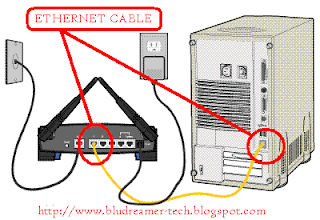
This is the how the Ethernet cable should be connected. Since the RJ45 connector have the same size, you can always switch both ends of the Ethernet cable.
Now going back to our main topic, How if
THE ETHERNET LIGHT IS OFF WHILE OTHERS ARE WORKING.
 Basically, if the Ethernet light is not working, DSL, INTERNET, and ACTIVITY lights should not be working as well. Remember as i've mentioned before (Check "Modem Sync") You can never established DSL and the rest of the lights unless you established a steady light in your ETHERNET
Basically, if the Ethernet light is not working, DSL, INTERNET, and ACTIVITY lights should not be working as well. Remember as i've mentioned before (Check "Modem Sync") You can never established DSL and the rest of the lights unless you established a steady light in your ETHERNETIf the Ethernet Light is Off, the first thing that you have to do is to check the physical line. As long as you have a solid green light on you Power, you can go and check the Ethernet cable directly.
Check if the cable is securely plugged in each port. If it's still not working, then try to switch both ends of the cable (meaning to say, the one which is connected to your modem should be the one that you're going to connect to your PC and vice versa).
If you're done checking the lights and still, the Ethernet Light is not working, then check the IP Address by doing an IP Configuration. This will determine if there is a solid connection between your modem and your PC or not.
By doing an IP Configuration, all you have to do is to click the "START" button on the lower left corner of your screen(if you're using a Windows XP) or click the round Window "Orb" if you're using a Windows Vista. Safari is quite complicated so i will discuss it in a separate post soon.

(WINDOWS XP) So after you click the "Start" button, the Start menu will appear. Just Click "Run" and then a separate textbox will appear. Just type "cmd" or "Command." A black window or the "command prompt" will appear. Now right where the cursor is blinking, just type, "ipconfig" then press "enter" (WINDOWS VISTA) For Windows Vista, simply type the word "command" or "Cmd" right at the bottom part where there is a text box"
Now, there are 5 possible response here as you press the enter key.
►Limited or No Connectivity
►Network Cable is Unplugged
►169 IP Adress (169.254.x.x)
►The correct ip address like 192.168.1.254 (etc)
►o.o.o.o IP Address
I will discuss 2 of these reponse which are the "Limited or No Connectivity" and the "Network Cable is Unplugged"
►NETWORK CABLE IS UNPLUGGED
◘ Check the ethernet cable if it is plugged in correctly to the appropriate port
◘ Switch both ends of the cable
◘ If it's still not working, and if you have an extra cable with you. Bypass the old Ethernet cable and replace it with the new one
◘ If it's still not working, then the problem might be on the port (either the modem port or the PC)
◘ If you have a router, bypass your modem then try to plug the router directly to the pc. Check the Ip Address by doing an ip configuration, and if you get the IP address of your router, then it only means that the problem is with the modem. The port is either busted or not functioning properly. In this case, Replacement is much advisable.
►LIMITED OR NO CONNECTIVITY
◘ If you received a Limited or No connectivity error, then the problem must be on the driver.
◘ Checking the driver is quite complicated to discuss so i will discuss this topic in a separate post.
◘ For the mean time, let's give focus first on the modem lights.
THE ETHERNET LIGHT IS BLINKING
 In this scenario, there are 2 possible reason why you're Ethernet light is blinking. First, if you do not have a solid connection between your modem and your PC (troubleshooting is required) and Second, the modem is communicating with your PC and the reason why it's blinking is because there's an activity going on.
In this scenario, there are 2 possible reason why you're Ethernet light is blinking. First, if you do not have a solid connection between your modem and your PC (troubleshooting is required) and Second, the modem is communicating with your PC and the reason why it's blinking is because there's an activity going on.The next post is all about the most important light of them all~ The DSL Light
Once again, thanks for dropping by and have a great day!





